Before you start
Upccell’s integrated order management system allows you to efficiently handle the entire payment process for all received orders.
To facilitate payment processing and integration with Stripe, first you need to complete the Stripe integration setting. Learn more at: How to integrate Stripe
Access Order > Order detail page
To create a payment link for an order, open the order and click on the [Create a link] blue button.
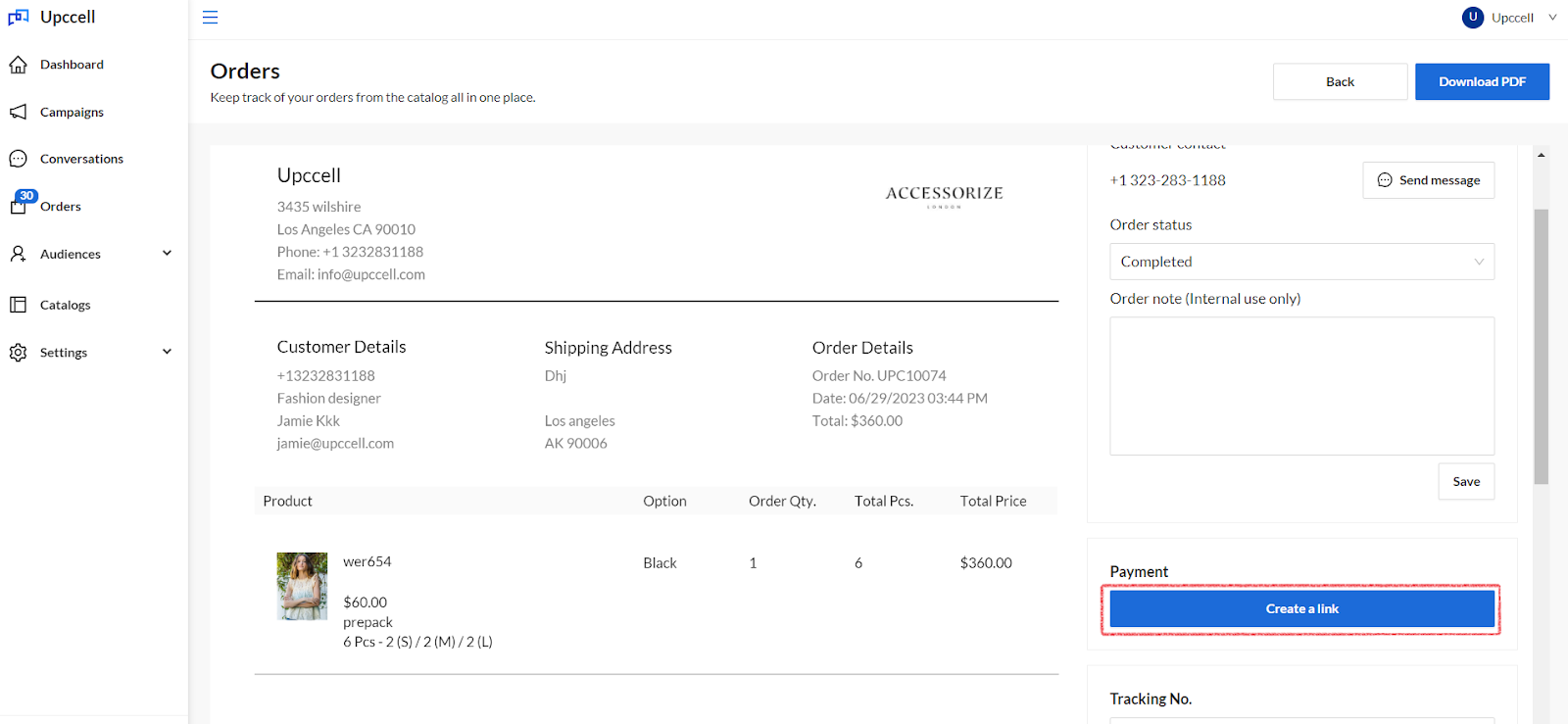
Enter all the required information as prompted.
-
- Upload a PDF copy of the invoice. (This can be Upccell order details page or your own invoice)
- Enter an invoice number. (If you have a separate invoice number)
- Enter a total amount (This can be different from the Upccell order amount after shipping charge and possible amount change due to discount, etc.)
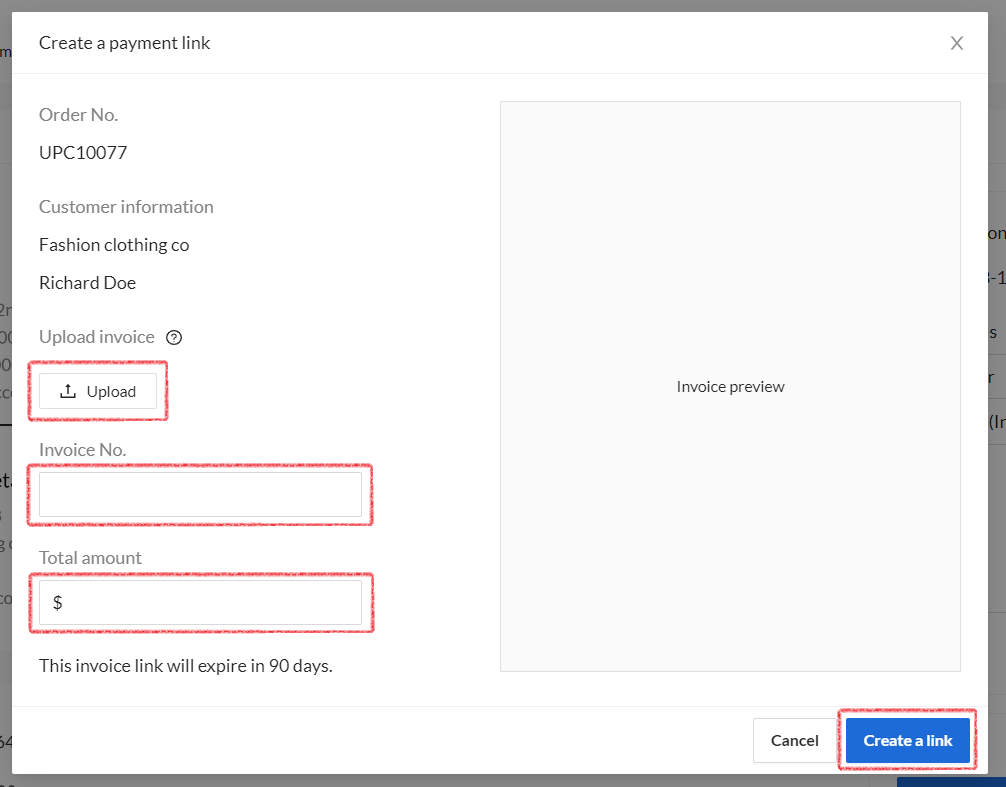
Send link to buyer
Clicking the [Send link] button to send an SMS message containing a link directly to the customer via the Upccell conversation page. A customizable template is available for you to modify the content of the messages. Please note that credits may apply.
Void link
You have the option to void the payment link at any time when it remains in an unpaid status. However, once the payment has been successfully completed, you will not be able to void the link within the Upccell platform.
Whoever receives a void payment link, they cannot open a link to pay. Users can re-create a new payment link to receive payment.
Link expiration after 90 days
Upccell does not retain the link containing invoice and payment information beyond a period of 90 days. For detailed payment information, please refer to Stripe’s platform.
Payment success
If your account has successfully set up Stripe webhooks, you will receive payment status updates through Upccell’s payment tags. The tags associated with the transactions will change from “unpaid” to “paid” once the buyer has completed the payment.
Payment fail
Regarding payment failures, Upccell is not directly involved in the process. Please refer to Stripe for further information and assistance regarding payment failures.
Refund
To issue a refund for a successful payment, navigate to Stripe payment page and click [refund payment]. Please note that Upccell does not have the capability to process refunds. For refund-related inquiries and other refund options, please refer to Stripe’s refund policies and procedures.
Disclaimer
Upccell enables users to integrate the Stripe payment platform into their services. Users are solely responsible for their Stripe account and agree that Upccell assumes no liability for any issues or disputes arising from the use of Stripe. By utilizing Upccell’s payment integration system, users agree to abide by the terms of service of both Upccell and Stripe.